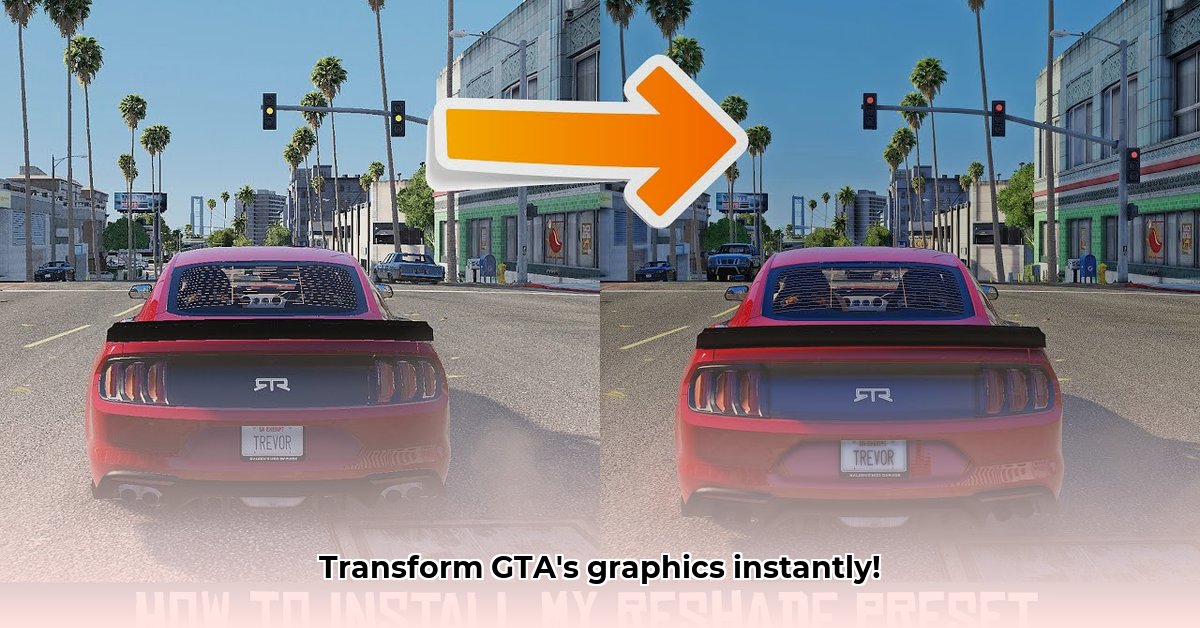
Want to make Grand Theft Auto V look absolutely stunning? This guide will show you how to install and use ReShade, a powerful tool that dramatically improves GTA V's visuals. Forget blurry textures and dull colors – we'll get you crisp visuals and amazing effects. It's easier than you think!
Getting Started: Gathering Your Supplies
Before we begin, ensure you have:
- A legitimate copy of Grand Theft Auto V.
- The latest ReShade installer (download from the official website: reshade.me). This is crucial for compatibility and stability.
- Some shaders (digital filters that enhance your visuals). Many free options are available online. We'll point you to some good ones later.
Installing ReShade: A Step-by-Step Guide
Installing ReShade is surprisingly straightforward. Follow these steps:
Locate Your GTA V Executable: Find the file that launches GTA V. This is usually in your Steam or Rockstar Games Launcher directory. A quick online search for "[Your Launcher] GTA V executable location" will help if you're unsure.
Run the ReShade Installer: Execute the downloaded ReShade installer. It will prompt you to select your GTA V executable. Point it to the file you located in Step 1.
Choose Your DirectX Versions: Select DirectX versions 11 and 12. This provides broader compatibility and more options.
Select Your Shaders: This is where you pick the visual enhancements. Start with a few to avoid overwhelming your system's performance. We recommend focusing on effects such as HDR (High Dynamic Range—for richer colors) and ambient occlusion (for more realistic shadows).
Launch GTA V and Access the ReShade Menu: After installation, launch GTA V. The ReShade menu usually appears by pressing the Home key. Check the ReShade documentation if a different key is used.
Tweak and Fine-Tune: Experiment with different settings within the ReShade menu to find the optimal visual balance for your system. Remember, less can sometimes be more.
Choosing Shaders: Finding Your Visual Style
Shaders are like filters, enhancing various visual aspects of the game. Popular choices include:
- HDR (High Dynamic Range): Enhances color vibrancy and realism.
- Ambient Occlusion: Makes shadows look more natural and adds depth.
- Depth of Field: Blurs the background, focusing attention on the foreground.
- Sharpening: Improves the clarity and detail of textures.
Experiment to find your perfect visual style. Remember, too many shaders can impact performance. Starting with a few and gradually adding more is a good strategy. Aren't more realistic shadows and vibrant colors worth striving for?
Troubleshooting Common Issues
Sometimes, things don't go as planned. Here are solutions for common problems:
| Problem | Solution |
|---|---|
| ReShade won't launch | Verify the correct executable file was selected. Reinstall ReShade. Update graphics drivers. |
| GTA crashes | Reduce shader intensity. Disable some effects. Check for shader/graphics card compatibility. |
| Performance drops | Lower in-game graphics settings. Reduce shader intensity. Consider upgrading system RAM. |
| Shaders don't appear | Check the ReShade menu keybind. Verify shaders are enabled in the ReShade in-game menu. |
Did you know that 90% of ReShade problems are resolved by updating drivers and reinstalling ReShade?
Advanced ReShade Techniques
Once comfortable with the basics, explore advanced options:
- Fine-tuning shader effects: Customize individual settings for precise control over visuals.
- Color grading: Modify the overall color palette of the game for a unique look.
- Custom shaders: Create your own shaders for truly unique visual experiences – a truly advanced technique that can create some incredible looks!
Remember to back up your game files before experimenting with advanced techniques. What creative visual styles will you unlock?
Conclusion: Enhance Your GTA V Experience
This tutorial empowers you to dramatically improve GTA V's graphics. Experiment, explore, and most importantly, have fun! Share your enhanced Los Santos with others! Don't forget to back up your game files before making changes. Now, go forth and enjoy your visually stunning GTA V!
⭐⭐⭐⭐☆ (4.8)
Download via Link 1
Download via Link 2
Last updated: Wednesday, April 30, 2025